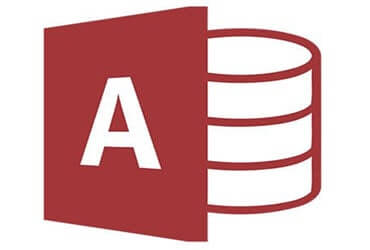
MS Access As A Dev Tool
Access continues to be a highly efficient tool for business database development.
The Best Microsoft Access Database Solutions owner, consultant, and principal programmer is Alison Balter - a recognized expert Microsoft Access consultant. Alison is the author of 15 Microsoft Access training books and videos. She is a frequent guest speaker at MS Access conferences and has developed hundreds of applications for businesses of all types.
We know your business data is important; we listen to your concerns, ask questions, and gather information from all stake holders. We discuss your needs and requirements for your database. We find out what you want, why you need various features so we can obtain as much information as possible. Once we have the information we need, we work with you to design the proper database architecture, plus the dashboards, the questions (queries),forms, and reports you need for an excellent database system.

We also create websites designed for speed to display your data accurately, using ASP.NET technology. Fast, secure, and robust, our ASP.NET web sites and web applications give you true business tool for finding and displaying information dynamically on the web.







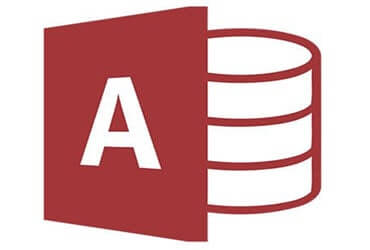
Access continues to be a highly efficient tool for business database development.
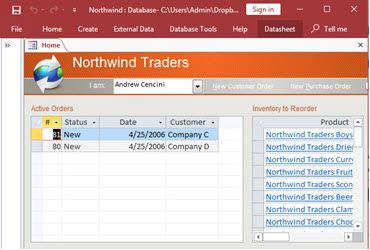
How to create a Microsoft Access application with some unique tips and tricks.
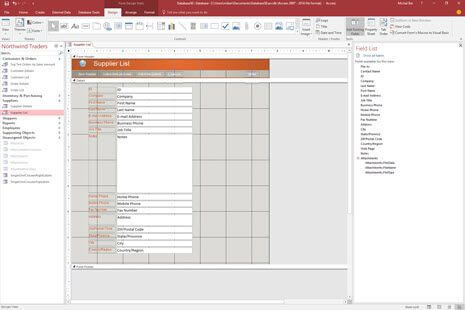
Your Access developer near me has some great info for you about using Access efficiently.
At MS Access Solutions, we've transformed hundreds of basic databases into powerful business applications over the past 25+ years. Many clients don't realize that the Microsoft Access Ribbon offers tremendous potential for creating professional user experiences. This command interface first appeared in Access 2007, replacing old-style menus with a more intuitive, visual organization that dramatically improves workflow efficiency.
Think of the Access Ribbon as a well-organized toolbox where commands are arranged in logical groups. Standard tabs like Home, Create, External Data, and Database Tools contain clusters of related functions. The Home tab, for instance, houses everyday tools for viewing data, clipboard operations, sorting, filtering, and text formatting. This thoughtful organization helps users find commands by task rather than memorizing complex menu hierarchies.
We particularly value the contextual tabs that appear only when needed. Open a form in Design view, and you'll instantly see specialized form design tools. Switch to Report Design, and those tools change accordingly. This intelligent context-sensitivity keeps the interface clean while ensuring specialized tools appear precisely when you need them.
We are constantly surprised by how few Access developers take full advantage of Ribbon customization. Our team regularly transforms the generic Access interface into branded command centers tailored to specific business processes. The difference in user adoption and satisfaction is remarkable.
Behind the scenes, Access uses XML markup to define these customizations. You can store this XML in the USysRibbons table, embed it in VBA procedures, or set it through database properties. The flexibility is impressive; create new tabs, hide existing elements, rearrange commands, or design contextual tabs that appear only during specific operations.
You have several options for implementing Ribbon customizations. For simple changes, the built-in Access Options dialog works well (File > Options > Customize Ribbon). This approach requires no coding knowledge and works for basic modifications.
More sophisticated customizations require custom XML markup. This method gives you complete control over appearance and behavior. Your XML defines tab structure, command placement, and even conditional visibility based on database state or user actions.
The most powerful implementations combine XML with VBA callback functions. When users click custom Ribbon commands, these functions execute specific actions. We recently used this technique for a client who needed a guided workflow for new customer onboarding. The Ribbon presented exactly the right commands at each step, virtually eliminating training requirements for new staff.
After implementing custom Ribbons for dozens of clients across various industries, we've identified several consistent success factors. First, simplify aggressively. The standard Access Ribbon contains numerous advanced features most users never touch; hiding these reduces visual complexity and helps users focus on what matters.
Second, organize commands according to your specific workflow rather than Access defaults. If your application centers around data entry and reporting, create dedicated groups for these functions with frequently used commands prominently displayed.
Third, invest time in selecting descriptive labels and appropriate icons. Visual recognition happens faster than reading text, so thoughtful icon selection significantly improves user efficiency. Microsoft provides standard icons, but custom icons can further enhance your application's professional appearance.
Fourth, always test with actual users before deployment. What seems perfectly logical to developers often confuses end users. We conduct brief usability sessions observing users performing common tasks, then refine the design based on their struggles and feedback.
The most sophisticated Ribbon implementations include dynamic elements that respond to database conditions. We've created systems where commands change based on record status, urgent tasks receive color highlights, and external data feeds display directly in the Ribbon interface.
The Ribbon also makes an excellent navigation system. Custom tabs can function as menu categories, with commands that open specific forms, run reports, or initiate processes. This creates a consistent, intuitive experience that helps users quickly access needed features without hunting through complex form hierarchies.
By investing in thoughtful Ribbon customization, you transform generic database interfaces into professional, branded applications that guide users efficiently through their tasks. The result isn't just cosmetic; it creates more productive, error-resistant systems that better serve your organization's specific needs.
When you need a Microsoft Access programmer for your Rolling Hills, California, business, call MS Access Solutions at (323) 285-0939. We have over 25 years experience in Microsoft Access programmer solutions. Here are just some of the industries we serve:
Get more information about our Access programming services on the Miocrosoft Access Programmer Vancouver, Washington web page.